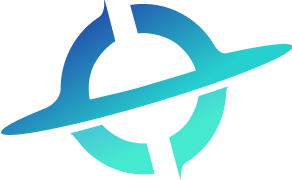Introduction
As a developer, you may encounter network connectivity issues that affect the performance of your application. Ping is a commonly used tool in network troubleshooting that can help you determine whether a particular host is reachable and how long it takes to receive a response. In this guide, we’ll discuss the concept of Ping, how it works, and its key features.
What is Ping?
Ping is a command-line utility that sends a series of test packets to a host and measures the response time. It can be used to test the connectivity between two devices, diagnose network issues, and check whether a particular host or IP address is available on the network.
How Ping Works
Ping works by sending Internet Control Message Protocol (ICMP) packets to a destination host and waiting for a response. It records the time it takes for each packet to travel to its destination and return to the sender. This round-trip time, also known as latency, is measured in milliseconds (ms).
To use Ping, open a command prompt or terminal window and type the following command:
ping [IP address or hostname]For example, to ping the Google DNS server (8.8.8.8), enter the following command:
ping 8.8.8.8Ping will send four packets by default, but you can adjust the number of packets and other settings by using command-line options.
Ping Scenarios for Developers
Ping can be used in a variety of scenarios, including:
- Checking the availability of a website or server
- Diagnosing network issues and packet loss
- Testing the stability of a network connection
- Troubleshooting DNS resolution issues
- Measuring latency and connection speed
Key Features of Ping
Here are some of the key features of Ping:
| Feature | Description |
|---|---|
| Packet loss detection | Ping can detect packet loss by checking the percentage of lost packets in the response. |
| Time measurement | Ping measures the round-trip time for each packet sent to a host. |
| Customizable settings | Ping allows you to adjust settings such as packet size, timeout, and interval between packets. |
| IPv6 support | Ping supports both IPv4 and IPv6 addresses. |
| Continuous mode | Ping can be used in continuous mode to send packets continuously until stopped. |
Misconceptions and FAQs
Misconception: Ping measures network speed
While Ping does measure the round-trip time for packets sent over a network, it doesn’t provide an accurate measurement of network speed or bandwidth. Ping measures the latency of a network connection, which is affected by factors such as distance, packet loss, and network congestion.
FAQ 1: Why do some Ping requests time out?
If a Ping request times out, it means that the host didn’t respond to the ICMP packet within the specified timeout period. This could be due to a variety of reasons, such as network congestion, a firewall blocking ICMP packets, or the host being down.
FAQ 2: Can I use Ping on mobile devices?
Yes, Ping can be used on mobile devices running iOS, Android, or other operating systems. Most mobile devices have Ping built into the command-line interface, or you can download a Ping app from the app store.
How to Use Ping with He3 Toolbox
Developers can also use Ping in He3 Toolbox, a powerful tool for network diagnostics and troubleshooting. He3 Toolbox provides a user-friendly interface for Ping and other network tools, making it easy to diagnose connectivity issues and optimize network performance. Or you can use Ping tool in He3 Toolbox (https://t.he3app.com?e7dm ) easily.
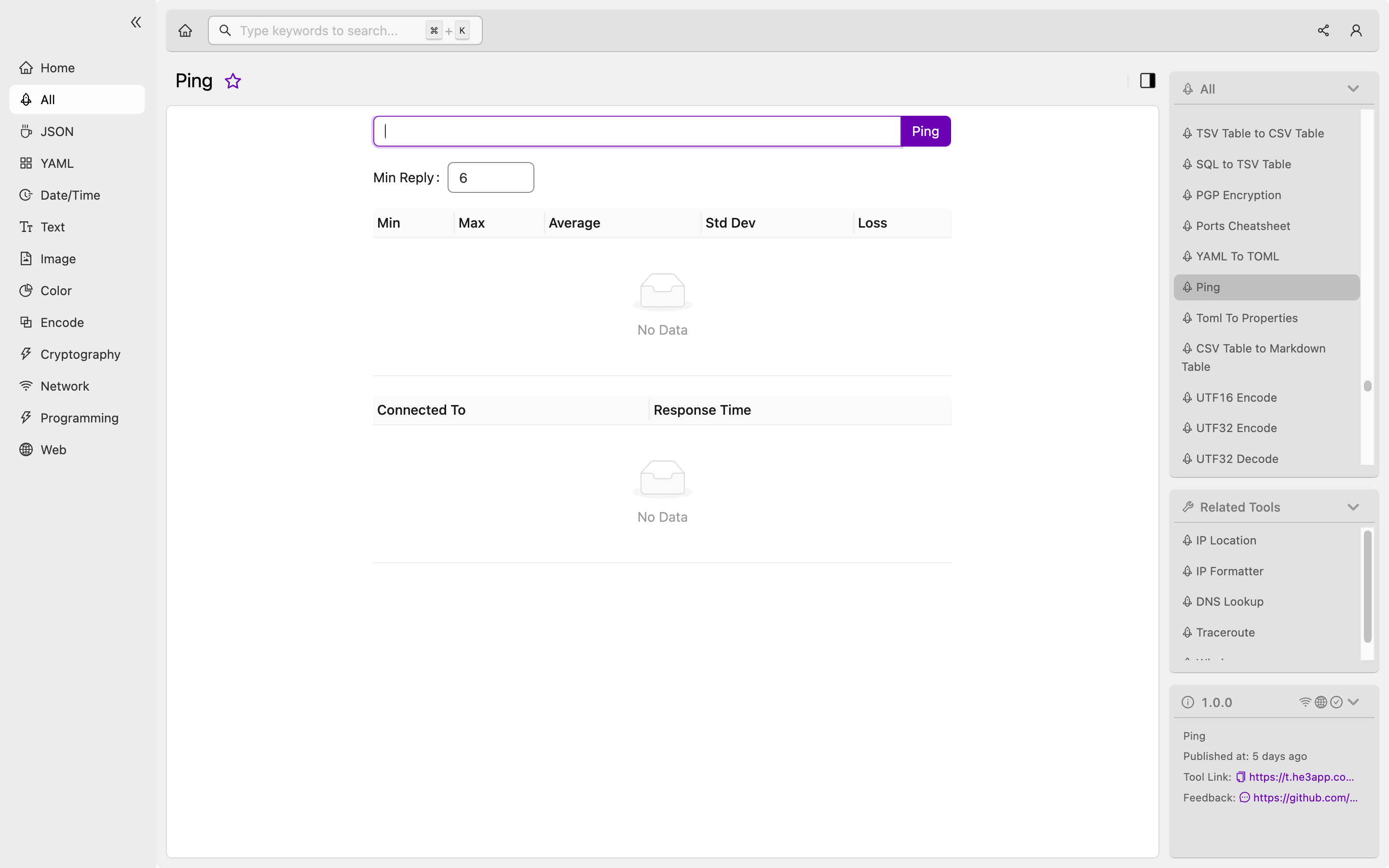
Conclusion
Ping is a useful tool for developers to diagnose connectivity issues and measure network latency. By understanding how Ping works and its key features, you can effectively troubleshoot network issues and optimize application performance. If you’re interested in learning more about Ping, check out the Wikipedia page on Ping (networking utility).